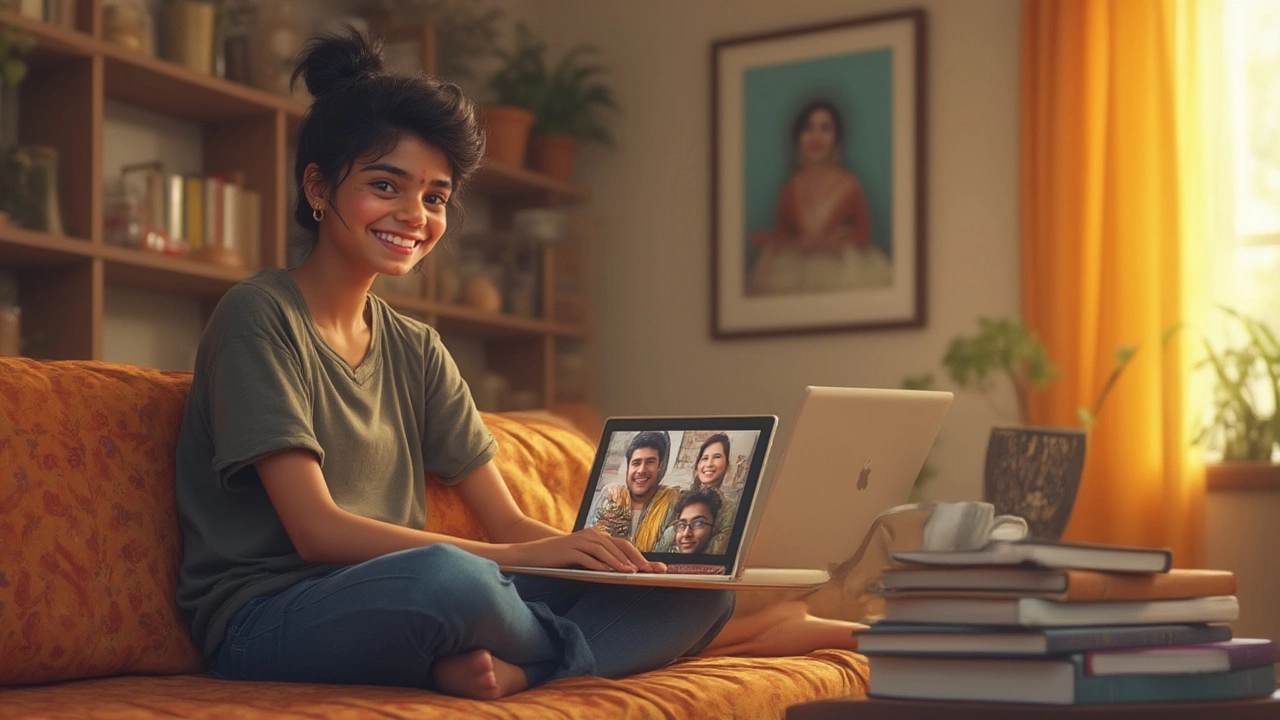Best Free App for Online Teaching: What Should You Use?

Online teaching blew up fast, and everyone needed to find a solid app—fast. But there are dozens of tools, and most promise way more than they deliver. Free apps sound great until you hit limits you didn’t know about, or your students can’t log in without signing up for stuff themselves.
Here’s the thing that gets missed: the best free app for teaching depends on what you really need. Do you just want a quick video classroom, or are you looking for quizzes, shared files, and a way to message students neatly? Not all 'free' apps are the same, and a big name sometimes hides big headaches.
Before you settle for what everyone else is using, let’s dig into which apps actually make life easier for online teachers—without those annoying 'upgrade now' popups halfway through your lesson.
- Why Teaching Apps Matter More Than Ever
- Top Free Apps: What Actually Works
- Tips for Maximizing Free Features
- How to Avoid Common Pitfalls
Why Teaching Apps Matter More Than Ever
The whole world turned to the internet for learning during the pandemic, but it didn’t stop there. Even now in 2025, a lot of classes—maybe even your kid’s next history lesson—happen online. Teachers are handling way more than just video calls; they’re organizing materials, answering student questions, and grading, all inside a single app. If the app stinks, everyone wastes time. If it works, things just flow better.
Here’s a quick look at how much things have changed:
| Year | Global E-learning Market Size | % of Schools Using Online Teaching Apps |
|---|---|---|
| 2019 | $200 billion | 20% |
| 2022 | $315 billion | 57% |
| 2025 (projected) | $400 billion | 75% |
That’s a huge jump. The shift isn’t just about schools shutting down. Students and teachers realized online learning can be more flexible and even more personal than a crowded classroom. Teaching apps open up extra resources, let you review lessons anytime, and break barriers for anyone who lives far from a school.
But not all tools are created equal. Some apps make it simple to share files, track who’s done their work, and talk to your class by chat or video. Others just make life harder. Choosing wisely isn’t just about being online—it’s about boosting what teachers and students can do together. If you care about online teaching, the app you use is now almost as important as the lesson itself.
- Better apps save teachers up to 5 hours a week by streamlining grading and feedback.
- Easy-to-use platforms help students stay 30% more engaged, studies found in 2023.
- Security matters too—a good app protects student data and keeps lessons private.
Bottom line: great apps aren’t a “nice extra” anymore. They’re what makes online learning tick.
Top Free Apps: What Actually Works
Finding a truly useful free app for online teaching can be a pain, but a few keep showing up for good reasons. The main winners are Zoom, Google Classroom, Microsoft Teams (the free version), and Canva for Education. These aren’t just names you’ve heard—they're the ones teachers use every single day, mostly because they do what you need with almost zero setup.
Zoom exploded during the pandemic, and for good reason. Even the free plan gives you 40-minute sessions for up to 100 people per call. You get screen sharing, breakout rooms, whiteboard, and easy calendar links. Sure, the 40-minute limit can be annoying, but a quick rejoin workaround usually sidesteps this. Plus, students rarely need accounts to join, making it way less hassle for group classes.
Google Classroom shines for anyone with younger students, small groups, or anyone already using Gmail. Crossing everything into one place, it lets you post assignments, quizzes, and materials, and chat with your class. If you’re teaching in a school district, chances are it’s already connected to other Google stuff like Drive or Docs, making it easy to share files and keep things organized. It’s built for teachers, so it doesn’t come loaded with weird add-ons or popups.
Microsoft Teams Free has improved a lot. You can run live classes, share files, make channels for different groups, and host up to 100 people for 60 minutes at a time—slightly better than Zoom’s free tier. It works best if your school or students already use Microsoft accounts, since the login process can be clunky otherwise. Teams does chat, video, assignments, and calendar invites in one place, so no more swapping apps mid-lesson.
Don’t overlook Canva for Education—yes, the one usually used for graphic design. Their education plan gives teachers and students access to tons of templates to make lessons, worksheets, and visual aids. It’s 100% free for teachers (you just prove you’re teaching), and it runs right in your browser.
Here's a quick breakdown so you can compare without bouncing between sites:
| App | Max Participants | Time Limit | Main Perks |
|---|---|---|---|
| Zoom (Free) | 100 | 40 mins | Breakout rooms, no login needed for guests |
| Google Classroom | Unlimited | None | Assignments, quizzes, Google integration |
| Microsoft Teams Free | 100 | 60 mins | Channels, file sharing, calendar, chat |
| Canva for Education | Unlimited | None | Design tools, worksheets, presentations |
The best part? These apps don’t hit you with upgrades halfway through a lesson. You can stick with them, even if your class suddenly doubles in size. Set aside a couple of hours to try them all—one usually fits the way you teach better than the others.

Tips for Maximizing Free Features
Getting the most out of free online teaching apps is all about knowing what you can push right up to the limit before hitting a paywall. The more you understand the quirks and little extras inside each tool, the less likely you are to get surprised mid-class.
Let’s get specific. If you use Zoom, you can teach up to 40 minutes per session on the free plan, but you can restart a session or schedule back-to-back meetings to keep the momentum. Students never need an account to join; they just click the link. Google Classroom stays totally free for most school users and handles assignments, grading, and announcements, all without students needing a separate email—if your school runs off Google Workspace for Education.
Most free apps throw in hidden gems. For example:
- Zoom lets you use breakout rooms and polls even on the free version – perfect for small group discussions.
- Google Classroom can attach documents from Drive, run quizzes using Google Forms, and automatically file assignments by due date.
- Microsoft Teams (the free plan) works if you already use Outlook, and it gives decent chat and file-sharing without constant upgrade nags.
Here’s a handy look at what’s offered for teachers on some major platforms:
| App | Max Users | Time Limit (per session) | Key Free Feature |
|---|---|---|---|
| Zoom | 100 | 40 mins | Breakout rooms, polls |
| Google Classroom | Unlimited (school domain) | None | Assignments, grading, Forms integration |
| Microsoft Teams (free) | Up to 100 | 60 mins | Chat, file-sharing, calendar |
| Jitsi Meet | Up to 50 | None | No account needed for anyone |
To really milk the free features, it helps to:
- Rotate between platforms when one app’s time limit strikes (e.g., switch from Zoom to a Google Meet backup).
- Use built-in integrations—like Google Forms for quizzes or Microsoft Whiteboard for sketching—without paying extras.
- Export and back up class work and videos regularly. Some apps auto-delete free recordings after 30 days.
- Lean on chat, polls, and quick screen shares for engagement—free tiers can usually handle those without restriction.
"You don’t need a huge budget to teach online—you need smart habits and a little resourcefulness." – Michael Ralph, Digital Learning Lead, UCL Institute of Education
Mix these tricks into your routine and free suddenly doesn’t feel so limited. Just remember: always keep a backup app handy for when free features hit their limits mid-class.
How to Avoid Common Pitfalls
Jumping into online teaching with free apps seems simple—until your first lesson gets derailed by login failures, missing files, or that awkward moment when half your class can't find the 'unmute' button. So, let's break down the stuff that actually trips people up and what you can do right now to dodge those headaches.
- Check device compatibility up front: Not every student is on a laptop. Some use old phones, others hop on tablets. Before picking an app, test it on the devices your students actually use. Google Classroom works on pretty much any device, while some others might act weird on mobile.
- Plan for internet hiccups: Free apps like Zoom and Google Meet eat up data fast on video. If a few of your students have shoddy connections, teach them how to join audio-only or turn cameras off for better audio quality.
- Understand privacy settings: Some free apps make every class public by default (especially if you don’t tinker with the settings). Always lock your meetings and share invite links in private, not on social media or open websites.
- Backup your files: Free versions often cap your storage. Regularly download your recorded sessions and key files because platforms like Zoom only keep recordings for 30 days on a basic plan.
- Practice before you go live: Run a couple of mock classes with friends or family. Learn what buttons you need, which features you’ll use, and where your students are likely to get stuck.
People often skip reading the fine print, but there are limits on class size, number of sessions, or how long you can teach at once. Check out this quick comparison:
| App | Max Participants (Free) | Session Time Limit | Cloud Storage |
|---|---|---|---|
| Zoom | 100 | 40 minutes | Yes (limited, 30 days) |
| Google Meet | 100 | 60 minutes | No (but links to Google Drive) |
| Microsoft Teams (Free) | 100 | 60 minutes | No (files in OneDrive/SharePoint) |
| Google Classroom | No live video cap* | NA | Always uses Google Drive |
*You’ll still need a video app alongside Google Classroom for live lessons.
One last tip? Always have a backup plan. If your main app glitches out, a quick switch to another platform (even just group audio on WhatsApp or Skype) can save the day. Nothing kills the flow of learning faster than not being able to reach your students at all.